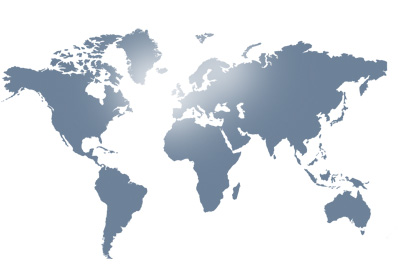Usage Instructions
Start the program by looking for the business plan writer icon
. You will see an initail splash screen and then the main screen if you have already registered the software. If you have not yet registered, please follow these instructions
The main screen looks like figure 1
Figure 1. The main screen.
1. You can navigate through this program by clicking on the NEXT and PREVIOUS buttons located at the bottom of the screen. The progress bar at the top of this page indicates how far you have gone into preparing your document. You also get an indication at the bottom of the screen (eg The figure above indicates the user is currently on Step 1 of 94)
2. You can exit any time by clicking the END button. Your work will get saved automatically, and you can continue at a later time
3. There are 12 major sections. Each begins with an overview, followed by a series of questions which you can answer in a space provided (see figure 2). You may also copy and paste your responses from another document. (if you so desire)
Figure 2. Write your responses in the space provided.
Sometimes, you may need to construct tables and also add additional text. In such cirumstances, you will automatically get a screen with a table like in Fig 3.
Figure 3: A table may be provided for tabular data
4. Clicking the REPORT button (see figure 1 above) at any time will generate a draft business plan. The draft business plan will contain the text that you have typed for the sections that you have completed. The report window opens as in figure 4 below
Figure 4: Draft business plan
5. After viewing the report, you may export it to Microsoft word by clicking the "envelope" icon in the view in Figure 4. You will obtain figure 5. Choosing the "Rich Text Format" or the "Microsoft Word" selection as in figure 6 will allow you to save your doucment in a Word Format. You may thereafter modify the document in your favourite editor.
Figure 5: Export dialog box
Figure 6: Choose Word For Windows or Rich Text Format as the export type
Although you can print directly after reviewing a report, it is recommended that you export your document to MS Word or other text editing program for final proof reading, editing and styling.
DISCLAIMER:
You are responsible for reading through all the text, to make sure that it flows logically, and to ensure that it is suitably formated.
Additional help with developing a business plan
You may contact an appropriate support person listed on our contacts page for specific help with using the program, or with developing a business plan. Please visit the contact us page.